概述
本文介绍了如何将具有交换机端口模块的 EdgeRouter 配置为 2 层交换机
适用于以下 EdgeRouter 和 EdgePoint 型号上的最新 EdgeOS 固件:下一步。
目录
使用向导自动配置交换机
最新的 EdgeOS 固件具有内置向导,可轻松将 EdgeRouter 配置为 2 层交换机,并具有 VLAN Aware 选项。
1.用网线从计算机连接到 EdgeRouter 上的 eth0 接口。
2.将计算机 IP 地址修改为 192.168.1.X/24 (X 不为 1,例如 192.168.1.11)。
3.打开 Web 浏览器,然后中输入 https://192.168.1.1。
4.使用默认账户密码据登录到路由器。
Username: ubnt
Password: ubnt
5.配置 switch0 接口和起 IP 地址。
6.打开 Wizards 选项卡,然后运行切换向导。
Wizards > Switch
7.设置路由器的管理访问设置。可用的选项有:
Management VLAN(可选)设置用于管理流量的 VLAN ID。DHCP使用此选项可通过 DHCP 接收地址。Static使用此选项来配置静态 IP 地址。Username默认设置为 ubnt。请您修改为其他账户密码。
8.将 EdgeRouter 配置为 VLAN Aware 模式。可用的选项有:
pvid在交换机端口上 Untag 特定 VLAN。每个接口仅支持一个值。vid交换端口上 tag 一个或多个 VLAN。每个接口支持多个值。
9.应用更改,并重启路由器。
下面展示了启用 VLAN Aware 模式并定义以下 VLAN 交换机端口设置:
eth0untag VLAN10。eth1Untag VLAN20。eth2Untag VLAN30。eth3Untag VLAN40。eth4Untag VLAN10 tag VLAN20、30、40。eth5Untag VLAN10 tag VLAN20、30、40。
**VLAN Aware:** Enabled
eth0: pvid 10
eth1: pvid 20
eth2: pvid 30
eth3: pvid 40
eth4: pvid 10
vid 20,30,40
eth5: pvid 10
vid 20,30,40
手动配置交换机功能
1.将网线从计算机连接到 EdgeRouter 上的 eth0 接口。
2.将计算机 IP 地址修改为 192.168.1.X/24 (X 不为 1,例如 192.168.1.11)。
3.打开 Web 浏览器,然后中输入 https://192.168.1.1。
4.使用默认账户密码据登录到路由器。
Username: ubnt
Password: ubnt
5.配置 switch0 接口和 IP 地址。

Dashboard > switch0 > Actions > Config
Address: Manually define IP address
IP: 192.168.2.1/24
6.将 switch0 接口与相关的交换机端口相关联,eth0 除外。
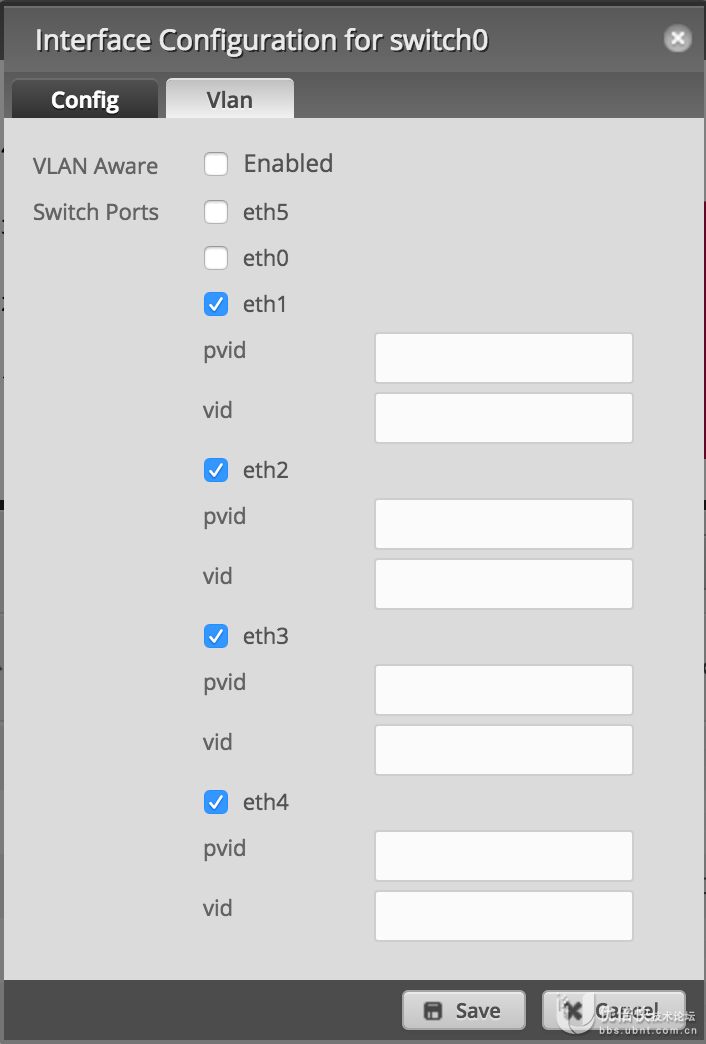
Dashboard > switch0 > Actions > VLAN
VLAN Aware: Unchecked
eth0: Unchecked
eth1: Checked
eth2: Checked
eth3: Checked
eth4: Checked
eth5: Checked
7.将计算机重新插入其他交换机接口之一。
8.将计算机上的静态 IP 更改为 192.168.2.X/24(X 不为 1 例如 192.168.2.11)。
9.打开 Web 浏览器,然后输入 https://192.168.2.1。
10.从 eth0 接口删除 IP 地址。
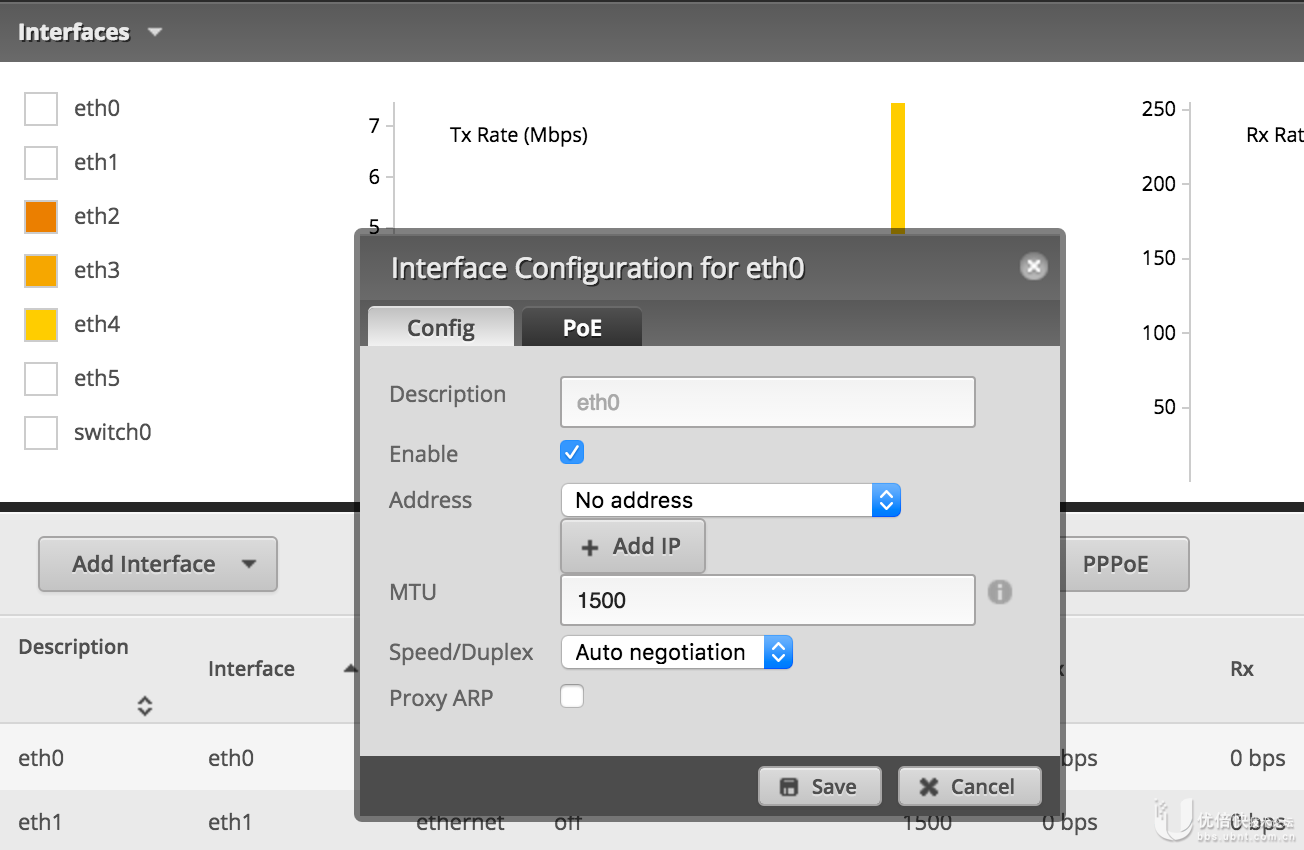
Dashboard > eth0 > Actions > Config
Address: No address
11.将 switch0 接口与 eth0 接口关联。
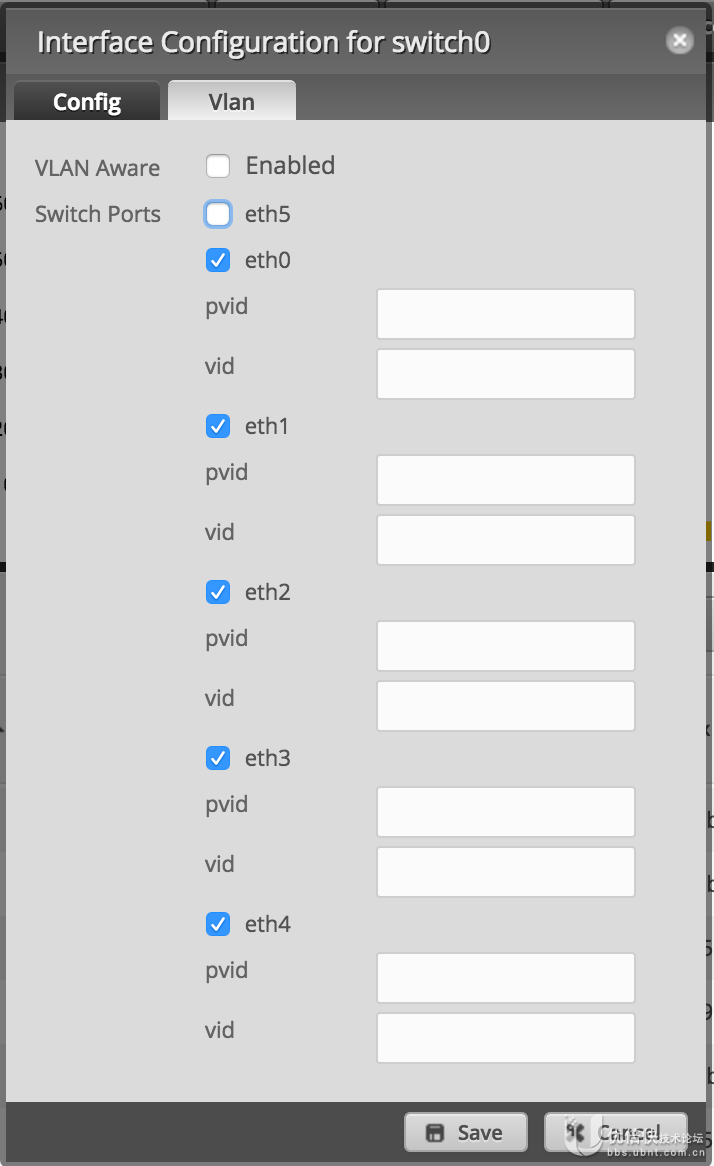
Dashboard > switch0 > Actions > VLAN
eth0: Checked
使用 CLI 命令配置 EdgeRouter 作为交换机使用
1.访问 EdgeRouter 的 CLI,配置 switch0 接口和 IP 地址
configure
set interfaces switch switch0 switch-port interface eth1
set interfaces switch switch0 switch-port interface eth2
set interfaces switch switch0 switch-port interface eth3
set interfaces switch switch0 switch-port interface eth4
set interfaces switch switch0 switch-port interface eth5
Set interfaces switch switch0 address 192.168.2.1/24
commit
save
exit
2.连接 switch0 并访问 CLI,移除 eth0 的 IP 地址并将 eth0 加入到 switch0
configure
delete interfaces ethernet eth0 address
commit
set interfaces switch switch0 switch-port interface eth0
commit
save
exit
3.开启 VLAN Aware,配置 eth0 作为 trunk 配置 vlan1 和 vlan9-11,eth1 配置 untag vlan9,eth2 配置 untag vlan10,eth3 配置 untag vlan11
configure
set interfaces switch switch0 switch-port vlan-aware enable
set interfaces switch switch0 switch-port interface eth0 vlan pvid 1
set interfaces switch switch0 switch-port interface eth0 vlan vid 9
set interfaces switch switch0 switch-port interface eth0 vlan vid 10
set interfaces switch switch0 switch-port interface eth0 vlan vid 11
set interfaces switch switch0 switch-port interface eth1 vlan pvid 9
set interfaces switch switch0 switch-port interface eth2 vlan pvid 10
set interfaces switch switch0 switch-port interface eth2 vlan pvid 11
commit
save
exit